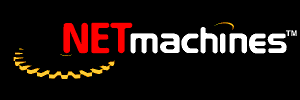
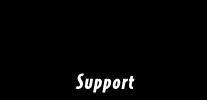

RedRak Client Setups
Support Directory Support Home
RedRak Registration
Online Documentation
Top Questions
Downloadables
FAQ

Windows NT Workstation 4.0
Settings for Dial-Up Networking
Settings for LAN Networking
Setup for Shared PrintersWindows 95
Settings for Dial-Up Networking
Settings for LAN Networking
Setup for Shared PrintersMacintosh System 7
Settings for Dial-Up Networking
Settings for LAN Networking
Setup for Shared Printers
Setup for BackupsMacintosh Open Transport
Settings for Dial-Up Networking
Settings for LAN Networking
Setup for Shared PrintersMacintosh System 8.5 (Open Transport)
Settings for Dial-Up Networking
Settings for LAN Networking
Setup for Shared Printers
Windows NT Workstation 4.0
Settings for Dial-Up Networking
Network Properties
Services
Computer Browser
RPC Configuration
NetBIOS Interface
Workstation
Server
Remote Access Service
Installed RAS device (Modem Use Modem Control Panel to add Modem)
Configure... - Dial out only or Dial out and Receive calls
Network... - Enable TCP/IP
Protocols
TCP/IP Protocol
IP Address - Specify an IP address Fill in appropriate information
DNS - Enter appropriate information (Domain Suffix Search Order can be empty)
WINS Address
No WINS
Enable DNS for Windows Resolution
Disable LMHOSTS Lookup
Scope ID: LEAVE BLANK
Routing - NoneBindings for all protocols
TCP/IP - Remote Access WAN Wrapper
Dial-Up Networking
Edit Phone Book Entry
Server
Dial-Up Server Type - PPP
Network Protocols
TCP/IP only
TCP/IP Settings
Server assigned IP address
Specify name server address
Primary DNS
Primary WINS - Specify only if Dial-Up server is not a WINS server
Enable Software Compression
Enable PPP LCP extensions
Script
None
Security
Accept any authentication including clear text
X.25
None
Settings for LAN Networking
Network Properties
Services
Computer Browser
RPC Configuration
NetBIOS Interface
Workstation
Server
Protocols
TCP/IP Protocol
IP Address - Specify an IP address Fill in appropriate information
DNS - Enter appropriate information (Domain Suffix Search Order can be empty)
WINS Address
No WINS (1)
Enable DNS for Windows Resolution
Disable LMHOSTS Lookup
Scope ID: LEAVE BLANK
Routing - None
Adapters
Network Adapter Card (I.E. 3Com Fast Ether link)
Bindings for all adapters
TCP/IP Protocol
WINS Client (TCP/IP)Notes: You must set your local Workgroup to the workgroup you wish to see in your Network Neighborhood.
(1) Specify a WINS server if there is no WINS server on your local routing network.
Setup for Shared Printers
Open Network Neighborhood
Open your RedRak Server
Logon to Server
Open Shared Printer to Install
When prompted to setup this printer Select Yes
If prompted about a NULL printer driver. Select OK
Select the appropriate Manufacturer and Printer for the selected printer
Or
Select Have Disk... if using manufacturer's printer driversNote: It may take up to 10 minutes for a Windows NT machine to update its list of shared printers on a RedRak.
Settings for Dial-Up Networking
Network Properties
Configuration
Client for Microsoft Networks
Dial-Up Adapter
Bindings TCP/IP - Dial-Up Adapter
TCP/IP -> Dial-Up Adapter
TCP/IP - Obtain an IP address automatically (Configured in Dial-Up networking)
DNS - Enable DNS Enter Host name and Domain (DNS Server Configured in Dial-Up networking)
Bindings - Client for Microsoft Networks
WINS Configuration - Disable WINS Resolution (Configured in Dial-Up networking)
Dial-Up Networking Properties
Default Configuration
Server Types
PPP
Log on to the network
Enable software compression
Do not Require encrypted password
Do not Require data encryption
Select ONLY TCP/IP Protocol
TCP/IP Settings
Server assigned IP address
Specify name of server addresses
Primary DNS - Enter appropriate information
Primary WINS - Specify only if Dial-Up server is not a WINS server
Use default gateway on remote network
Settings for LAN NetworkingNetwork Properties
Configuration
Client for Microsoft Networks
Network Adapter Card (I.E. 3Com Fast Ether link)
Bindings TCP/IP - Network Adapter Card (I.E. 3Com Fast Ether link) (2)
TCP/IP -> Network Adapter Card (I.E. 3Com Fast Ether link)
IP Address
Specify on IP address unless you are using DHCP
Gateway - Fill in appropriate information
WINS Configuration - Disable WINS Resolution (1)
DNS Configuration - Enable DNS Fill in appropriate information
Bindings - Client for Microsoft NetworksNotes: You must set your local Workgroup to the workgroup you wish to see in your Network Neighborhood.
(1) Specify a WINS server if there is no WINS server on your local routing network.
(2) If you are accessing a network other than your local network for windows sharing and can not see the computers in your Network Neighborhood you will need to disable all protocols other than TCP/IP.
Setup for Shared Printers
Open Network Neighborhood
Open your RedRak Server
Logon to Server
Open Shared Printer to Install
When prompted to setup this printer Select Yes
Follow Add Printer Wizard's Directions
Windows 98
Same as Windows95
Macintosh System 7Settings for LAN Networking
MacTCP Control Panel
Select Ethernet
Enter IP Address
More ...
Obtain address Manually
Fill in IP Address, Routing Information, Domain Name Server Information
Settings for Dial-Up Networking (Using 3rd party Mac PPP)
MacPPP (System 7.0.1)
Install MacTCP per MacTCP instructions
Install ConfigPPP control panel and PPP extension per MacPPP instructionsMacTCP Control Panel - Select the PPP icon
More...
Obtain address Manually
Fill in IP Address, Routing Information, Domain Name Server InformationConfig PPP control panel
Create a new PPP Server entry
Configure the entry
Set Baud rate - Flow Control - Enter Phone # - Enter modem init string if needed
Optionally configure the Authentication informationSelect Open to make a connection.
Settings for Dial-Up Networking
TCP/IP Control Panel
TCP/IP Dial-Up Configuration
Connect via : PPP
Configure : Using PPP Server
Name Server addr : Enter appropriate server address
Options...
Make TCP/IP - Active or Load only when neededPPP Control Panel
PPP Dial-Up Configuration
Connect via: Modem
Connection
Registered User
Name : Enter Account Name
Password: Enter Account Password
Number : Enter phone Number
Options...
Protocol
Allow error correction and compression in modem
Use TCP header compression
Do Not Connect to a command-line hosts
Redialing
Set as desired
Connection
Set as desiredModem Control Panel
Connect via: Select appropriate port
Setup
Modem: Select appropriate modem script (may need to acquire from manufacturer)
Sound : Set as desired
Dialing : Set as appropriateSettings for LAN Networking
TCP/IP Control Panel
Connect via : Ethernet
Configure : Manually - Enter appropriate information
Options...
Make TCP/IP - Active or Load only when needed
Macintosh System 8.5 (Open Transport)
Settings for Dial-Up Networking
TCP/IP Control Panel
TCP/IP Dial-Up Configuration
Connect via : PPP
Configure : Using PPP Server
Name Server addr : Enter appropriate server address
Options...
Make TCP/IP - Active or Load only when neededRemote Access Control Panel
PPP Dial-Up Configuration
Connect via: Modem
Connection
Registered User
Name : Enter Account Name
Password: Enter Account Password
Number : Enter phone Number
Options...
Protocol
Use Protocol: PPP
Optionally select Connect automatically when starting TCP/IP applications
Allow error correction and compression in modem
Use TCP header compression
Do Not Connect to a command-line hosts
Redialing
Set as desired
Connection
Set as desiredModem Control Panel
Connect via: Select appropriate port
Setup
Modem: Select appropriate modem script (may need to acquire from manufacturer)
Sound : Set as desired
Dialing : Set as appropriate
Settings for LAN Networking
TCP/IP Control Panel
TCP/IP LAN Configuration
Connect via : Ethernet
Configure : Manually - Enter appropriate information
Options...
Make TCP/IP - Active Unselect Load only when needed
Note: You can access a RedRak's shared paths on a network other than your local network or when dialing in remotely by using the TCP/IP Client in your chooser.
Setup for Shared Printers
Apple Menu - Chooser
Select Appletalk Zone that printer is in
Select Appropriate Printer Driver and select printer from list
Or
Select LaserWriter 8 Printer Driver
Select Printer from list
Select Setup...
Use Select PPD... to set appropriate PPD
Setup for Backups
Install BetterTelnet from The RedRak CD:Clients:Macintosh
Create an alias of BetterTelnet and place it in the Startup folder in the System folder
Manually Launch BetterTelnet
Edit Menu - FTP Server...
Server Mode - On, Username & Password Required
Select Use MacBinary II
Edit Menu - FTP Users...
Use New to create a user for backup access.
FreePPP(System 7.1 or later)Instructions for FreePPP
Install FreePPP per FreePPP's instructions
Open MacTCP control panel - Select the PPP icon Select More... Obtain
address Manually Fill
in IP Address, Routing Information, Domain Name Server InformationOpen FreePPP Setup Application
Connect to : New Account
Configure entry
Account Tab
Enter Account name - Connect Directly - Optionally enter Account Information.
Dial-Up Tab
Enter Phone #
Options Tab
Enter appropriate Domain Name & DNS
IP Address : Assigned by PPP server
![]()